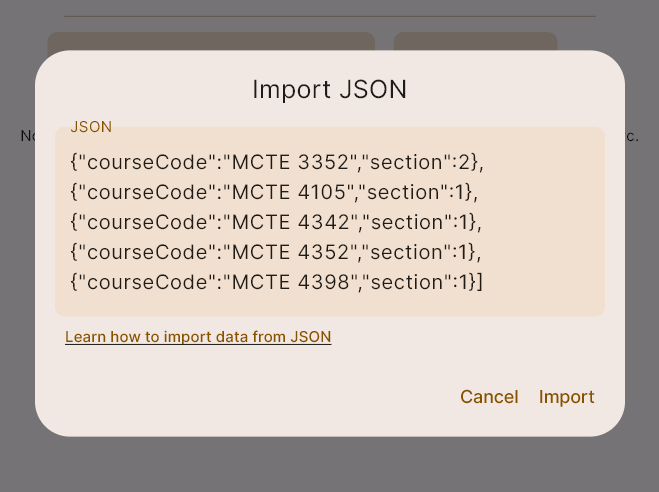Extract subjects from i-Ma'luum
You are viewing the steps to extract schedule information via I-ma'luum website. For prereg, click here.
You'll need to access the browser's developer tools to follow this guide. Therefore, only desktop browsers is supported. For Android, you may use import from i-Ma'luum directly.
1. Open i-ma'luum in desktop browser
and navigate to My Academic > Class Timetable.
Make sure to select the correct semester. (This should be same semester and session you have set in IIUM Schedule app)
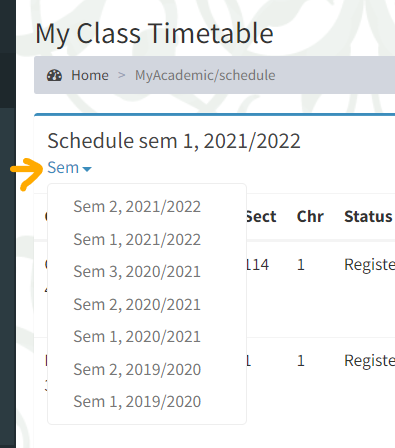
2. Open Developer Tools
Press keyboard shortcut F12 or find the Developer Tools on your browser.
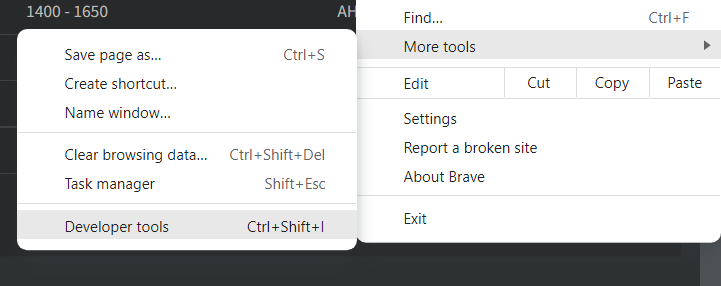
Then, change to Console tab.
The steps might be different on Apple Safari. Kindly follow this article.
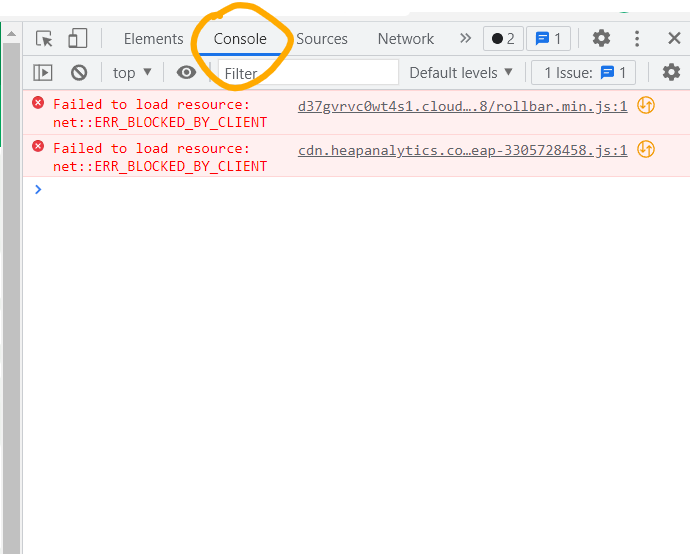
3. Run script
Next, copy the code below and paste to the console. Then press Enter.
Firefox may have paste protection enabled as a security feature. To allow pasting, type allow pasting in the console before pasting the code below.
const tableBody = document.getElementsByClassName("table table-hover")[0];
const data = tableBody.getElementsByTagName("tr");
const extractedData = [];
for (let i = 1; i < data.length; i++) {
// skip empty rows
if (data[i].cells[2].getAttribute("rowspan") === null) continue;
const coursecode = data[i].cells[0].innerText;
const sect = parseInt(data[i].cells[2].innerText);
extractedData.push({
courseCode: coursecode,
section: sect,
});
}
const json = JSON.stringify(extractedData); // data
const myUrl = new URL("https://iiumschedule.iqfareez.com/qrcode");
myUrl.searchParams.append("data", json);
console.log(myUrl.href);
window.open(myUrl.href); // go to target url
The script will scrap the subject course code and its section. After the process completed, another site will be opened to show the QR code and Raw JSON data. Just follow the instruction there.
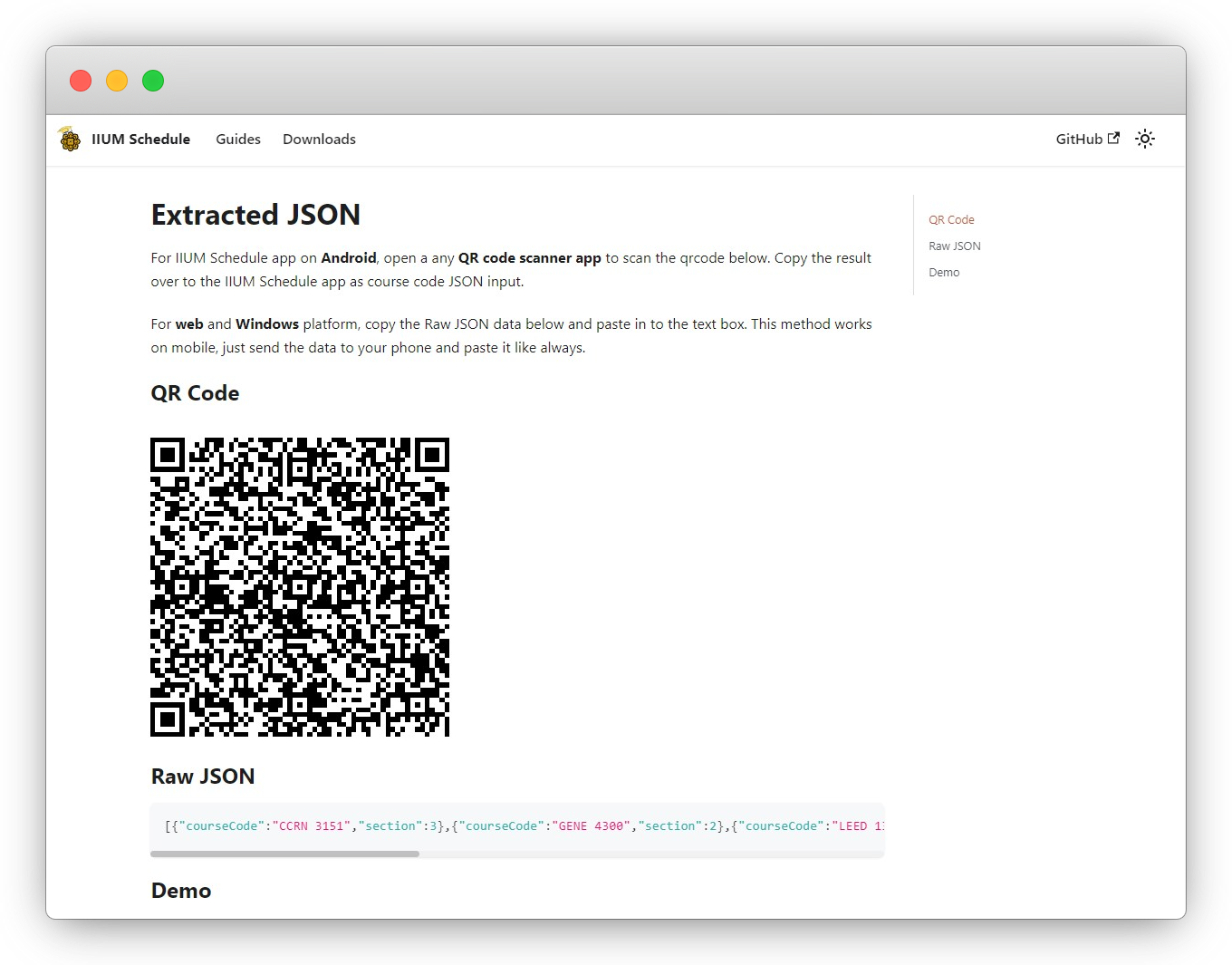
4. Finish
Finally, Paste the JSON result into the app's JSON input (Create schedule > Input kulliyyah > Input courses > Import from... > JSON.