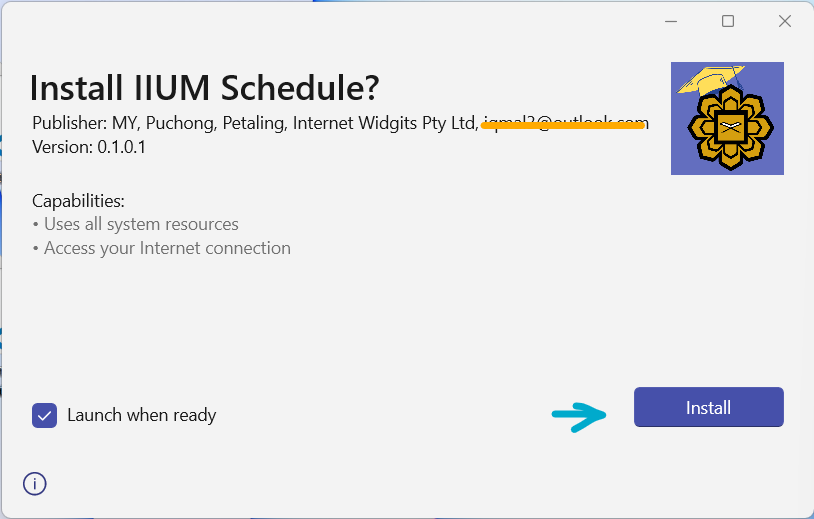Install app certificates on Windows
To run an app package that is not coming from Microsoft Store, a certificate needs to be installed on the machine beforehand.
Following are the steps to install the bundled certificate for the IIUM Schedule app.
Right-click the installer (
.msixfile) to open its Properties. Then, go to the Digital Signatures tab.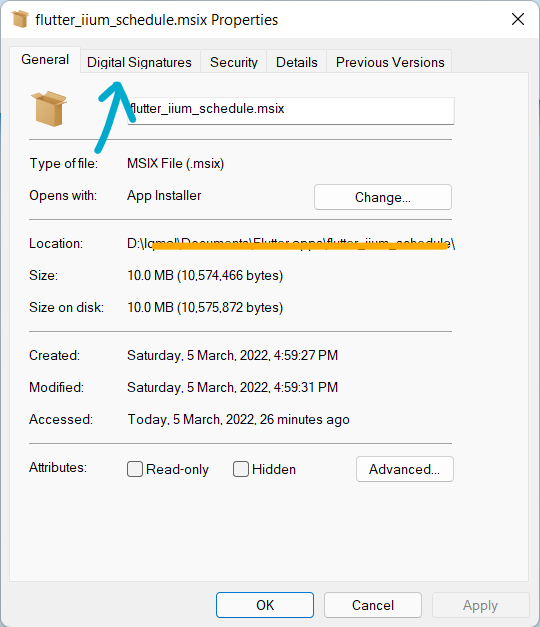
Double click on the certificate
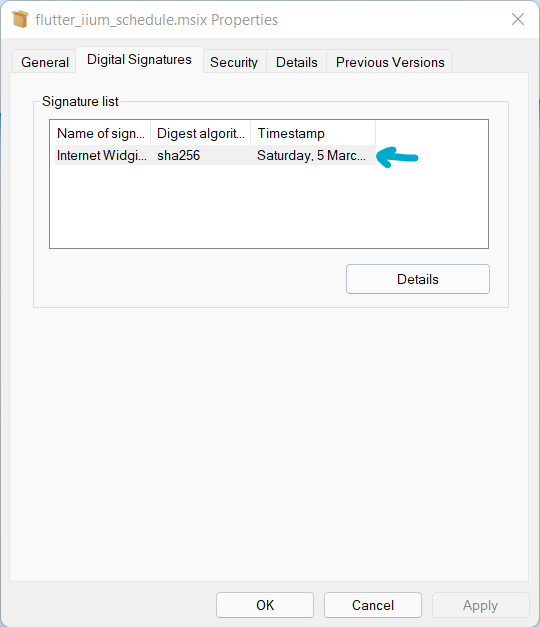
Then, click on the View Certificate
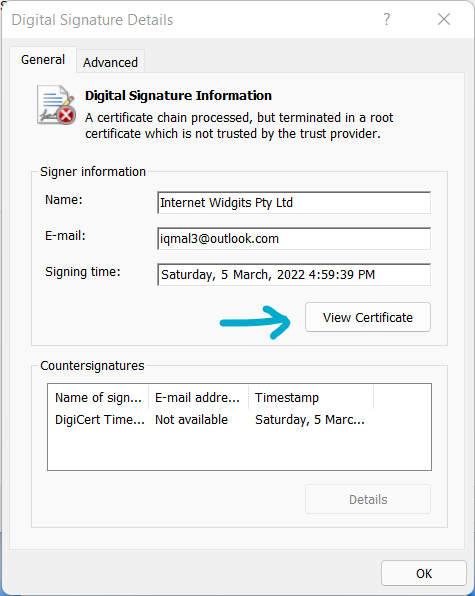
Click on the Install Certificate...
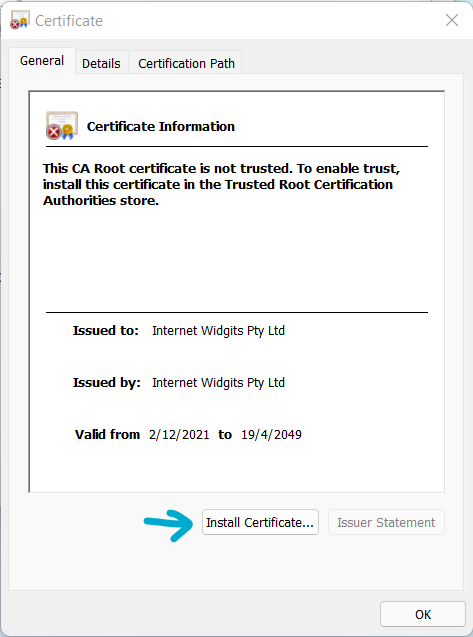
A Certificate Import Wizard will pop up. In the store location, change to Local Machine.
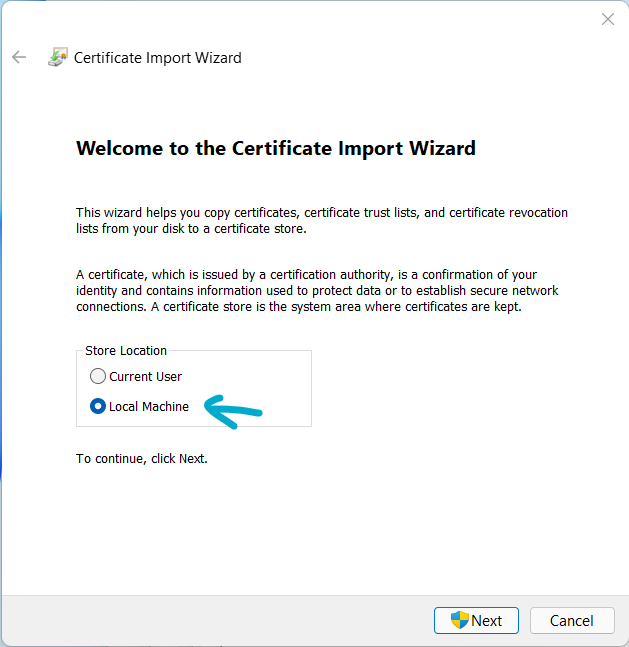
Click the Place all certificates in the following store button. Then, click on Browse...
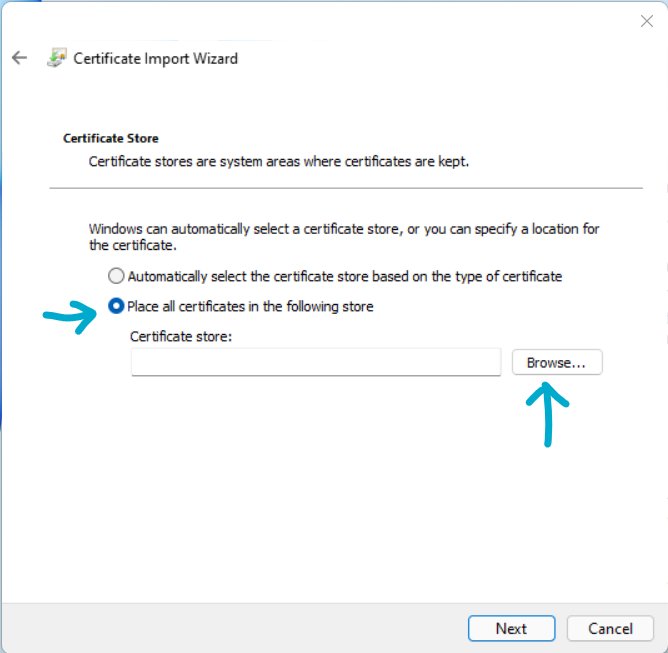
A popup window will show displaying all the machine's certificate folders. Select the Trusted Root Certification Authorities. Then, click OK
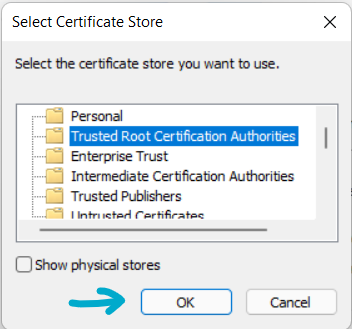
Click Next
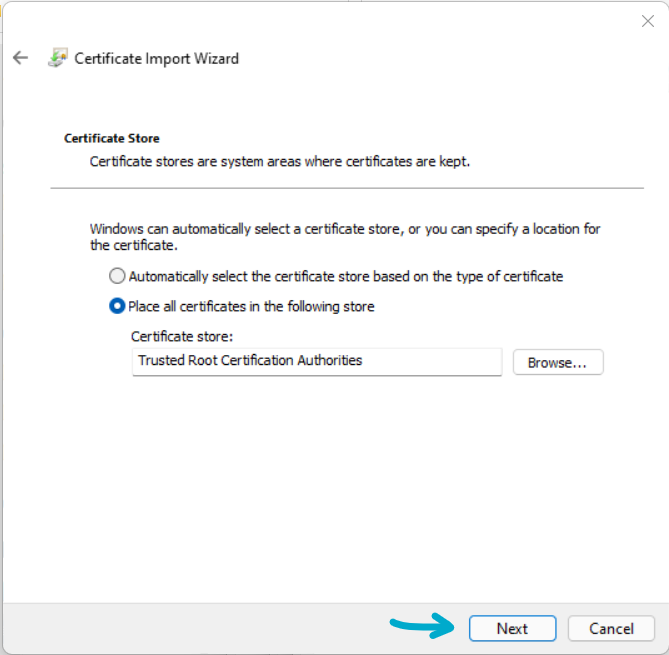
Click Finish
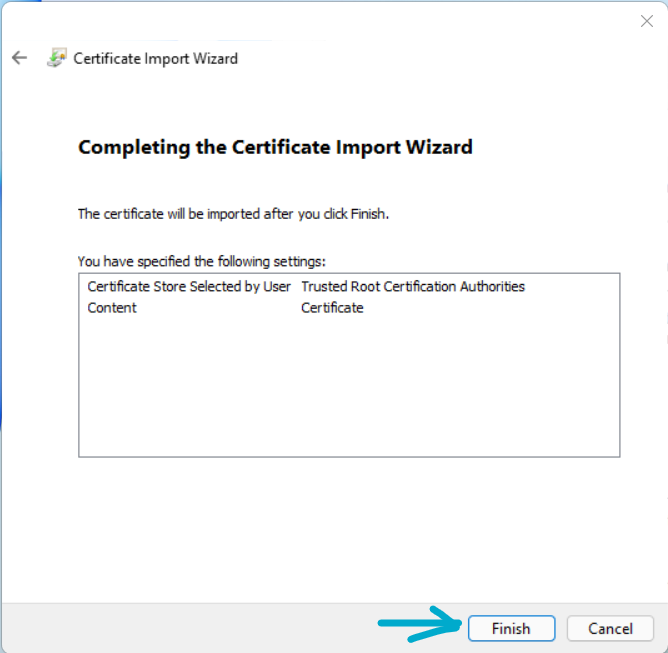
A dialog will show to indicate the certificate installation is successful. Click OK to close it.
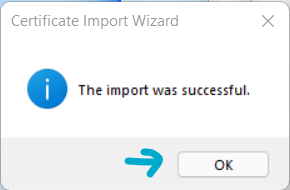
Close all the properties & certificate windows.
Finally, re-run the installer. There should be no error message etc. Click on Install to finish the installation.